Facebook gives e-mail addresses to anyone who wants one, so you can send regular marketing e-mails to your prospects and customers when they opt in to your e-mail list using an @facebook.come-mail address.
E-mails sent to an @facebook.com e-mail address go into one of two inboxes:
- The Messages inbox: E-mails from friends go here.
- The Other inbox: E-mails from nonfriends or friends who have been excluded from the Messages inbox are delivered to an inbox named Other.
The privacy rules and laws that apply to all e-mails also apply to @facebook.com e-mails. You should also read Facebook’s privacy policy and terms and conditions by selecting the links at the bottom of a Facebook Page.
Facebook has a history of shutting down personal profiles used to promote a business, so don’t include marketing messages in the e-mails you send to friends and family from your Facebook account. After you register for your personal Facebook account, set up and use a Facebook business Page, keeping in mind that when you create and send messages to Facebook users from within Facebook using Facebook’s messaging system, those messages come from your personal account profile, not your business page profile.
When you want to send a business-related message to people who like your Facebook business Page, you send an update instead of an e-mail if you don’t have e-mail addresses for your fans:
- From your Facebook business Page, click the Edit Page link in the left column to get to the basic information editor for your page.
- Click the Marketing link in the left column and then choose Send an Update to view the form you need to fill out to send an update.
- Choose your targeting options.You can send the message to all the people who like your Page, or you can select people by age and geography:
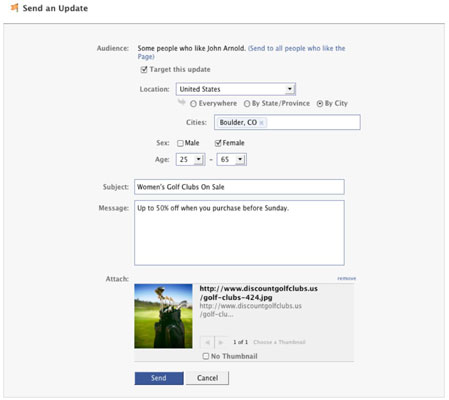
- Fill out the Subject and the Message boxes with your message information.
- (Optional) To include a link to a picture, or other web link, click the Post Link link and copy and paste the link you want to use into the link box.You can also choose the Record Video link to record a video if you have a web camera and Facebook’s Video App connected to your business Page.
- When you’re happy with your update, click Send.

No comments:
Post a Comment